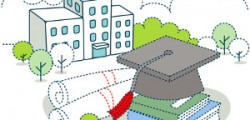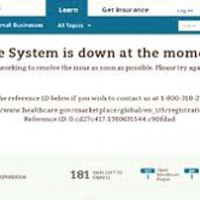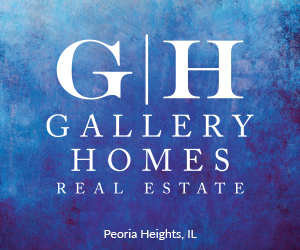Streight: About Obamacare website, youTube subscribers
- Details
- Published on Monday, 07 October 2013 17:13
- Written by Steve Streight
The Obamacare website is a usability nightmare. Like many companies with complex, high traffic websites the developers must have not conducted adequate user observation tests or functionality checks. Although server overload is the primary problem, various aspects of the site are broken.
Web developers should watch and learn from this unfortunate situation.
Here are the things the developers should have taken into consideration to facilitate user success:
1) load testing;
2) make sure all your javascript and AJAX are functional;
3) keep the client code, server code, error messages and instructions in sync;
4) user experience should be tested for usability, velocity, validity, simplicity, navigational path clarity, understandability, and error recovery.
For more read the article "What Developers Can Learn from hhealthcare.gov at http://programming.oreilly.com/2013/10/what-ddevelopers-can-learn-from-healthcare-gov.html
Blocking a Subscriber to Your YouTube Channel
It is a real pain in the rear trying to figure out how to block a subscriber to your YouTube channel.
I find it very annoying and user-unfriendly when a social media platform like YouTube makes it difficult or impossible to do things to protect yourself from predators, trolls and trouble-makers.
I figured it out and now I'm going to share it with you. You may want to copy and paste this into a Word document or Notepad text for current and future reference... although YouTube may change things later on.
Here's how to BLOCK an unwanted subscriber to your YouTube channel:
1) Go to YouTube.
2) Go to the upper right avatar and click on the down arrow icon to activate a drop down menu.
3) Click on your YouTube channel ("My Channel") in the far left column of the drop down menu.
4) On the home page of your YouTube channel, you'll see above your profile photo "119 subscribers" or whatever number you have.
5) Click on that "______ [number of] subscribers" link.
6) You are taken to the Subscribers page.
7) Click on the subscriber you want to block to visit their channel's home page.
8) Click on their "About" page link.
9) On their About page, see the "Send a Message" link.
10) To the left of that is a flag icon and a down arrow. Click on the down arrow to activate the drop down menu.
11) Click on "Block User."
12) A dialogue box will appear, asking you "Are you sure you want to block this user?" Click "Yes."
13) If you click on the down arrow next to the flag icon to activate the drop down menu, you should now see "Unblock user." Do not click on that. It shows you that you succeeded in blocking the user.